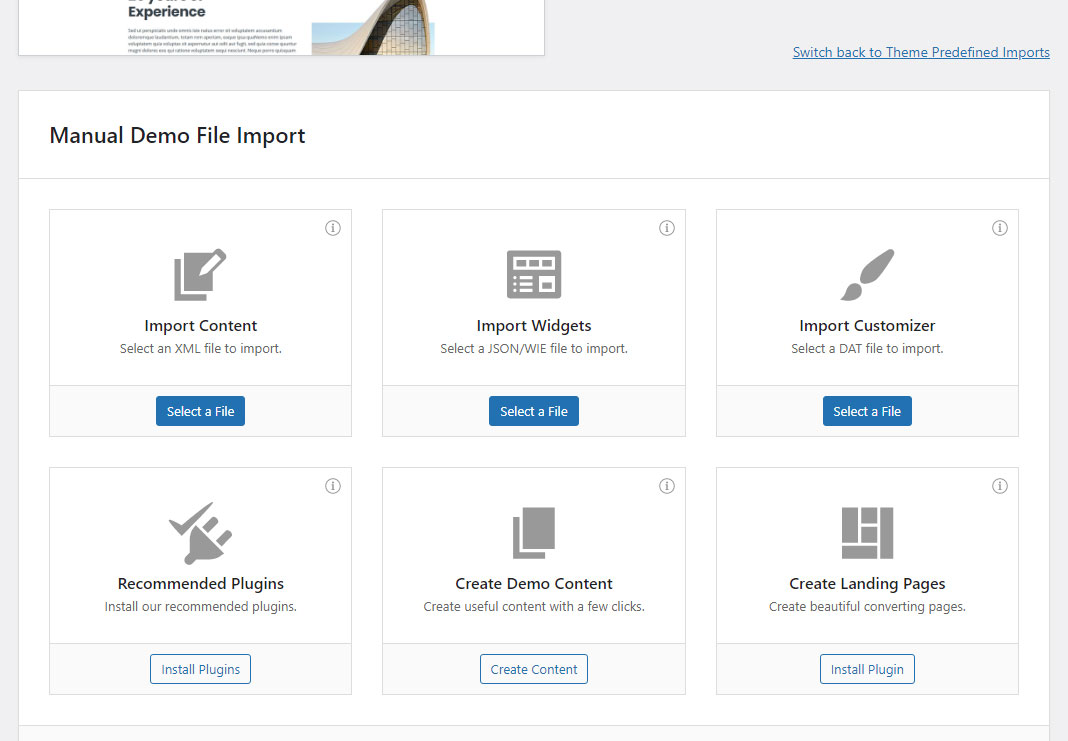If the import fails and does not respond after a few minutes, or it announces that “ Import failed”, your PHP configuration limits are too low to complete the process. Please contact your Web host and ask them to increase those limits follow this minimum:
- max_execution_time 300
- memory_limit 128M
- post_max_size 256M
- upload_max_filesize 256M
Customizer.dat cannot be imported
In some rare cases you may see this message:
Import Failed
Whoops, there was a problem importing your content.
An error occurred while fetching file from: https://yoursite.com/wp-content/themes/dinery/includes/demo-import/customizer.dat! Reason: 403 - Forbidden.
This can be easily fixed with the manual import. Navigate to Appearance -> Import Demo Data and find Switch to Manual Import link. Select demo-content.xml for Import Content, widgets.wie for Import Widgets and customizer.dat for Import Customizer. These files usually located in the theme folder inside includes/demo-import folder. Once selected click Continue & Import button and wait until demo import is finished.